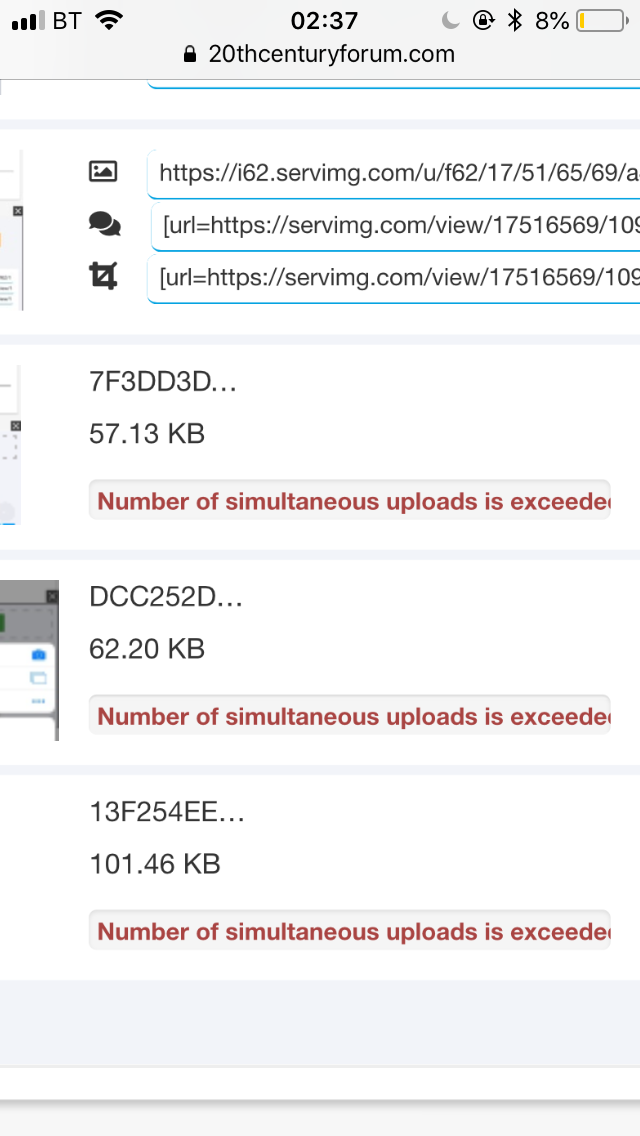How To Upload Your Photos
3 posters
Page 1 of 1
 How To Upload Your Photos
How To Upload Your Photos
New Members: please upload photos using our photo hosting facility - details below. Our Forum host Forumotion automatically blocks links to websites posted by New members, to prevent spamming. This includes Web links to photo hosting websites
Update, Servimg has added a drop down list for resizing photos before uploading. You need to scroll through and select 640px width otherwise your photos will be too large to fit on the page
Please Note: Forum members might not click on links if you use an external photo hosting site for your photos, because we have found unsavoury adverts and pornography displayed on some foreign websites, and because some websites automatically delete photos if they are not viewed regularly and so we lose that important reference material on this forum, so please use our photo hosting facility instead.
New photo hosting format -
Click photo hosting icon

Click Select Files and choose the photos you want to upload from your photo albums
Scroll down to select 640 px width so they are the right size for our forum
Click Send all
Click Insert all
This will upload all the photos in the large format.
If you want thumbnail sized photos instead, then choose the third URL string on each photo (one at a time). This will put it in a separate box. Highlight it and choose Select All and then Copy. Then move to the comment box and click Paste. Then click the photo hosting icon again and click OK on the box to close it and select the next URL string and repeat.
Click Preview to double check it's all uploaded successfully before clicking Send.
Edited to add: They've upgraded the photo hosting facility, so if, after uploading your photos, you click any of the icons to the left of the three photo URLs (now moved to the right) it will automatically paste that URL string in the comment box. You can click them without having to Preview each time, although sometimes you have to re-position the cursor in the comment box because it doesn't always load the photo if there are a lot of them.
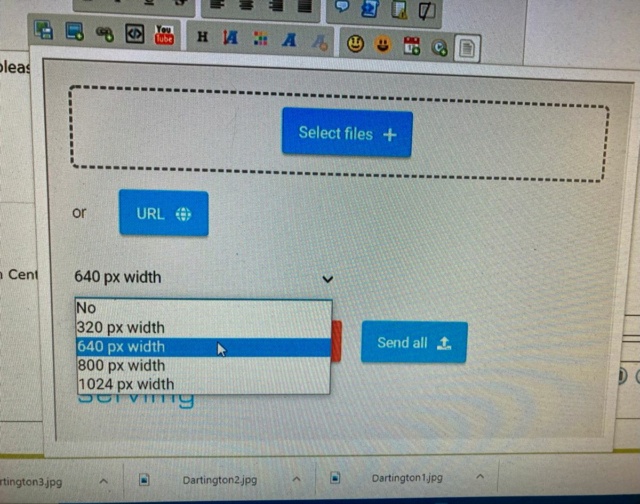
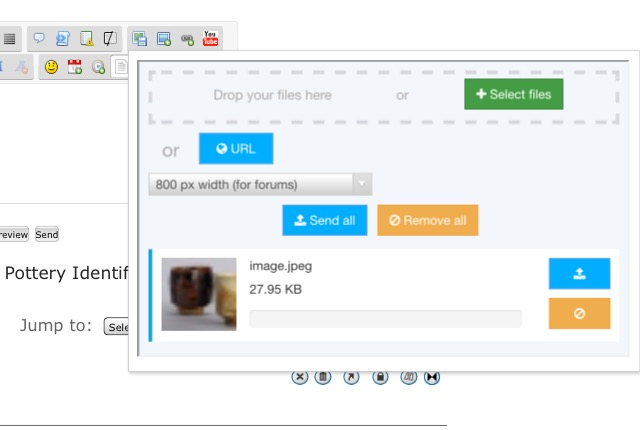
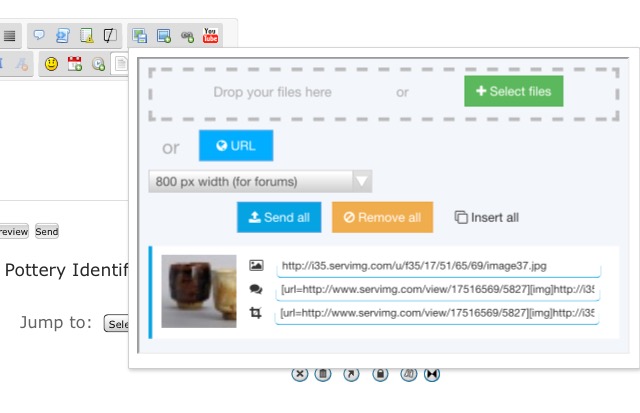
Update, Servimg has added a drop down list for resizing photos before uploading. You need to scroll through and select 640px width otherwise your photos will be too large to fit on the page
Please Note: Forum members might not click on links if you use an external photo hosting site for your photos, because we have found unsavoury adverts and pornography displayed on some foreign websites, and because some websites automatically delete photos if they are not viewed regularly and so we lose that important reference material on this forum, so please use our photo hosting facility instead.
New photo hosting format -
Click photo hosting icon

Click Select Files and choose the photos you want to upload from your photo albums
Scroll down to select 640 px width so they are the right size for our forum
Click Send all
Click Insert all
This will upload all the photos in the large format.
If you want thumbnail sized photos instead, then choose the third URL string on each photo (one at a time). This will put it in a separate box. Highlight it and choose Select All and then Copy. Then move to the comment box and click Paste. Then click the photo hosting icon again and click OK on the box to close it and select the next URL string and repeat.
Click Preview to double check it's all uploaded successfully before clicking Send.
Edited to add: They've upgraded the photo hosting facility, so if, after uploading your photos, you click any of the icons to the left of the three photo URLs (now moved to the right) it will automatically paste that URL string in the comment box. You can click them without having to Preview each time, although sometimes you have to re-position the cursor in the comment box because it doesn't always load the photo if there are a lot of them.
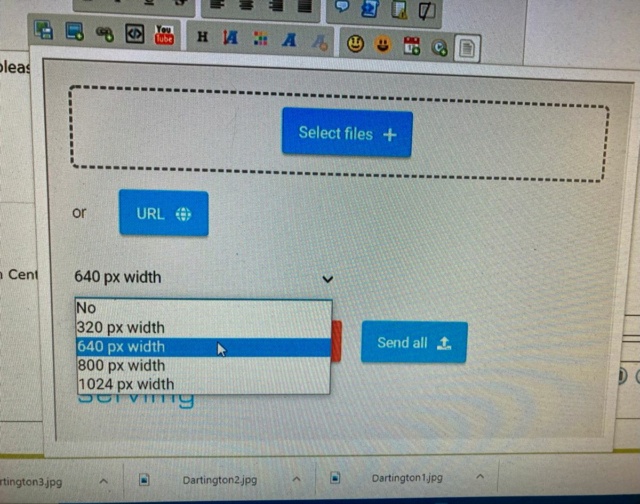
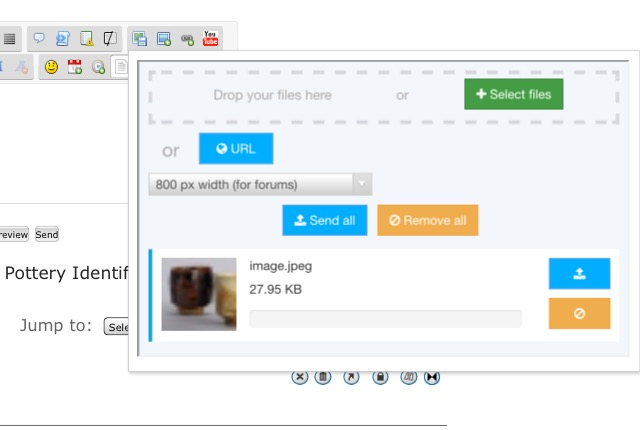
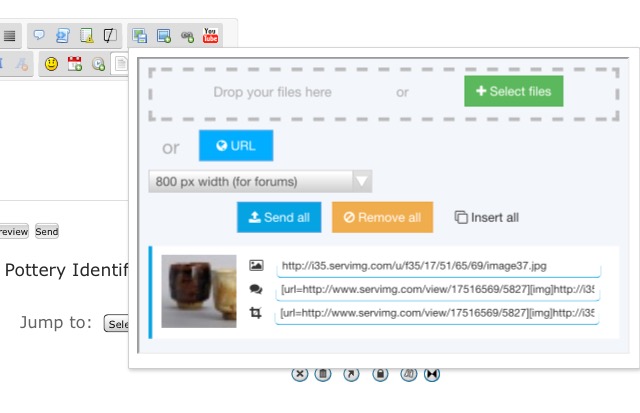
Last edited by NaomiM on September 15th 2022, 2:22 pm; edited 15 times in total
_________________
Carrot cake is just fake cake
 Re: How To Upload Your Photos
Re: How To Upload Your Photos
Hi, can I upload a picture from my phone? If so, how do I do this?
Thanks
Thanks
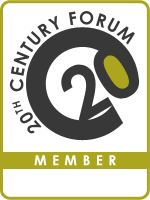
Active508- Number of posts : 1
Location : Newcastle
Registration date : 2017-03-20
 Re: How To Upload Your Photos
Re: How To Upload Your Photos
Yes, but it depends on the phone. The screenshots above were taken from my iPhone. You will need access to a photo album on your phone; sometimes that's not enabled.
_________________
Carrot cake is just fake cake
 Re: How To Upload Your Photos
Re: How To Upload Your Photos
To add, I use the Classic Version of the website on my phone, rather than the Mobile version. I don't know if that makes a difference.
Mobile/Classic version switching facility can be found at the very bottom of the page.
Mobile/Classic version switching facility can be found at the very bottom of the page.
_________________
Carrot cake is just fake cake
 Re: How To Upload Your Photos
Re: How To Upload Your Photos
Please note that while New Members can post photos from their camera roll/albums, they cannot post links to online photo albums such as Photobucket and Flickr because of an automated anti-spam 7 day block on posting Links to external websites and emails. In such cases you will see this message -
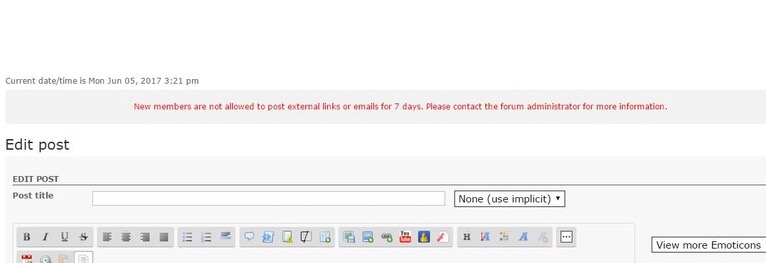
If you are having problems uploading photos please ask a Moderator for help.
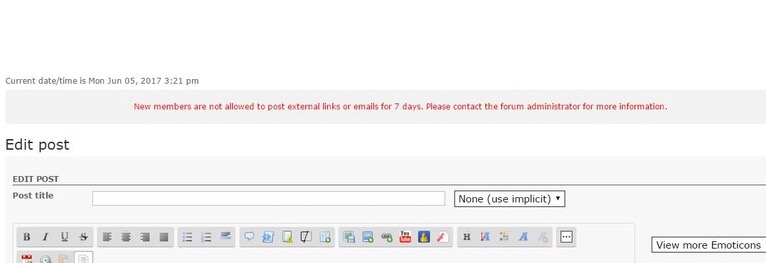
If you are having problems uploading photos please ask a Moderator for help.
_________________
Carrot cake is just fake cake
 Re: How To Upload Your Photos
Re: How To Upload Your Photos
You may experience n intermittent fault on the photo hosting facility where it asks you for your password before you can use it. Just use your 20thCenturyForum password and, if you still have problems, double check the first letter is lower case. I can only apologise for the inconvenience; it happens to me too.
_________________
Carrot cake is just fake cake
 Re: How To Upload Your Photos
Re: How To Upload Your Photos
Please note, if you are posting links to photos uploaded on an external photo hosting site, some sites have inappropriate advertising on them and/or viruses. In such instances the post will be deleted and you will be asked to use our photo hosting site or a Clean site such as Flickr.
Please be aware that some photo hosting sites will delete old content if it is not viewed within a certain time limit, or if your subscription lapses.
Please be aware that some photo hosting sites will delete old content if it is not viewed within a certain time limit, or if your subscription lapses.
_________________
Carrot cake is just fake cake
 Re: How To Upload Your Photos
Re: How To Upload Your Photos
Hi
This may be a dense question.....
Is it possible to load photos from a smartphone?? Thanks
This may be a dense question.....
Is it possible to load photos from a smartphone?? Thanks

lindylou08-
 Number of posts : 655
Number of posts : 655
Location : West Sussex
Registration date : 2012-11-09
 Re: How To Upload Your Photos
Re: How To Upload Your Photos
Yes, it should be. I use an iPhone most of the time because my photos are on it and it's far easier than downloading them to a laptop first. I use the Classic Site on my iPhone rather than the Mobile version of the forum, so you should see the same layout for uploading photos to the groups that you see on the Computer
_________________
Carrot cake is just fake cake
 Re: How To Upload Your Photos
Re: How To Upload Your Photos
Thanks Naomi. I know that on occasions I've tried but the 'load photos' window doesn't come up. I use the classic site on my mobile anyway. I'll have another go.

lindylou08-
 Number of posts : 655
Number of posts : 655
Location : West Sussex
Registration date : 2012-11-09
 Re: How To Upload Your Photos
Re: How To Upload Your Photos
Last edited by NaomiM on February 7th 2023, 1:30 am; edited 3 times in total
_________________
Carrot cake is just fake cake
 How to start threads and upload photos on a mobile phone
How to start threads and upload photos on a mobile phone
If you are using a mobile phone then the website can be viewed in the Web (Classic) version or the Mobile version.
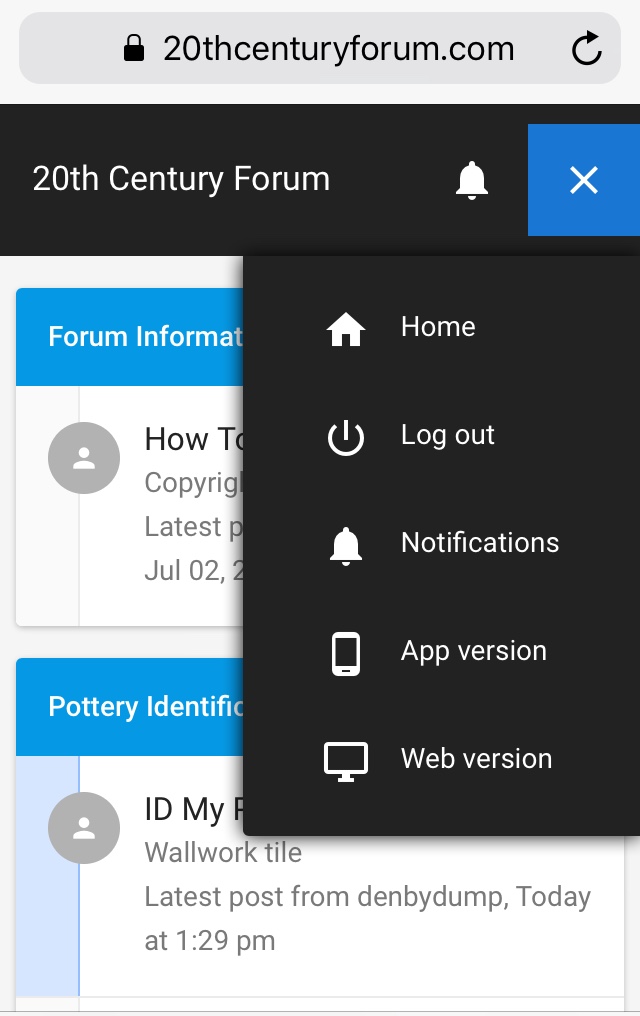
Uploading photos in the Mobile version:
First click the group you want to post in. Eg, For all Pottery ID queries please use the ID My Pottery group
Click on the pen icon in the bottom right corner
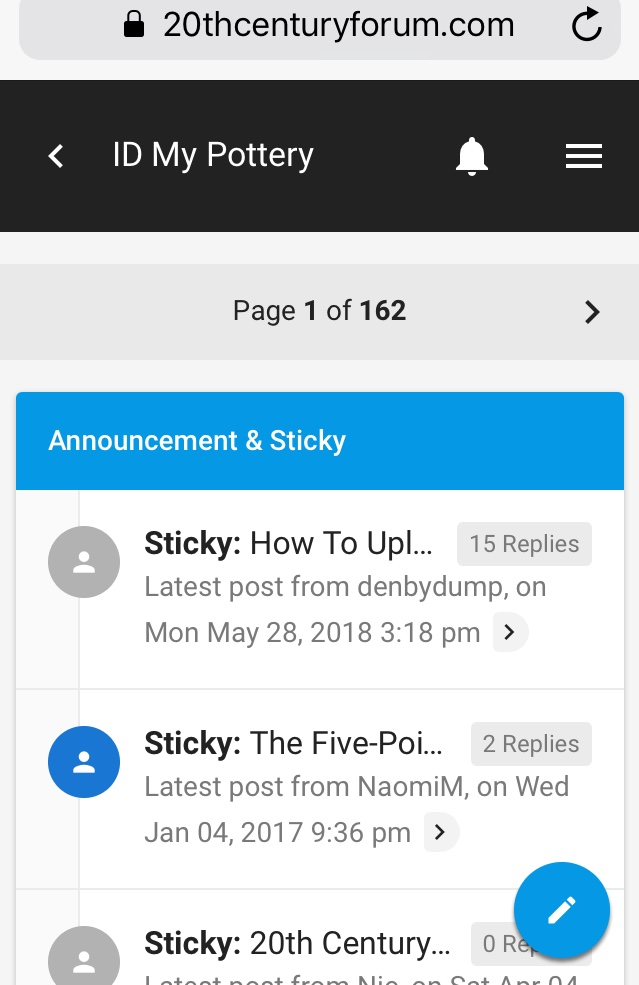
Fill in the Title of the post, and a description in the message box, then click the camera icon in the top right corner of the page which brings up the Servimg photo hosting box
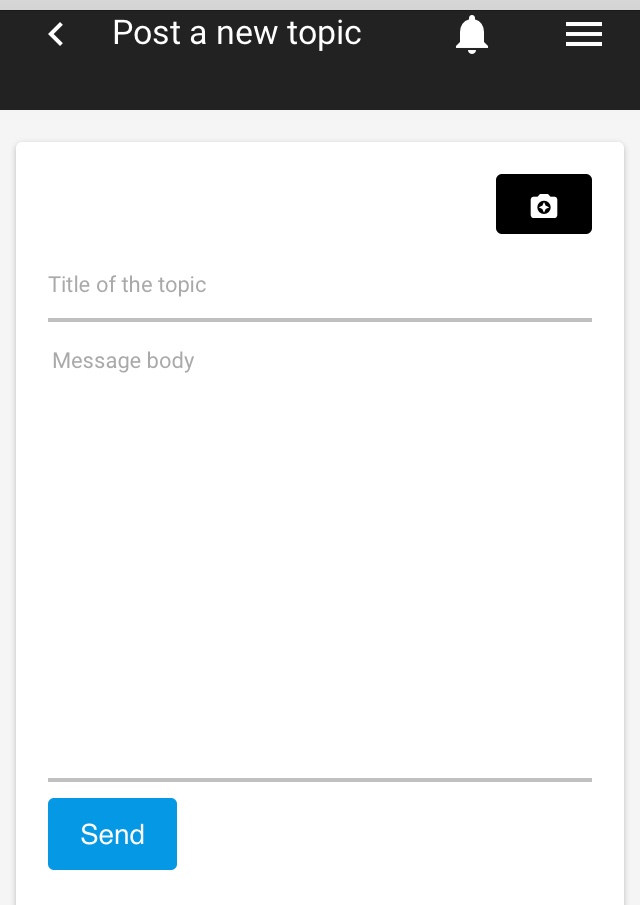
Select files from your phone’s Photo files.
NB. It’s best to edit the photo before uploading to reduce its size, and because the default orientation is Landscape format so your Portrait image may load sideways.
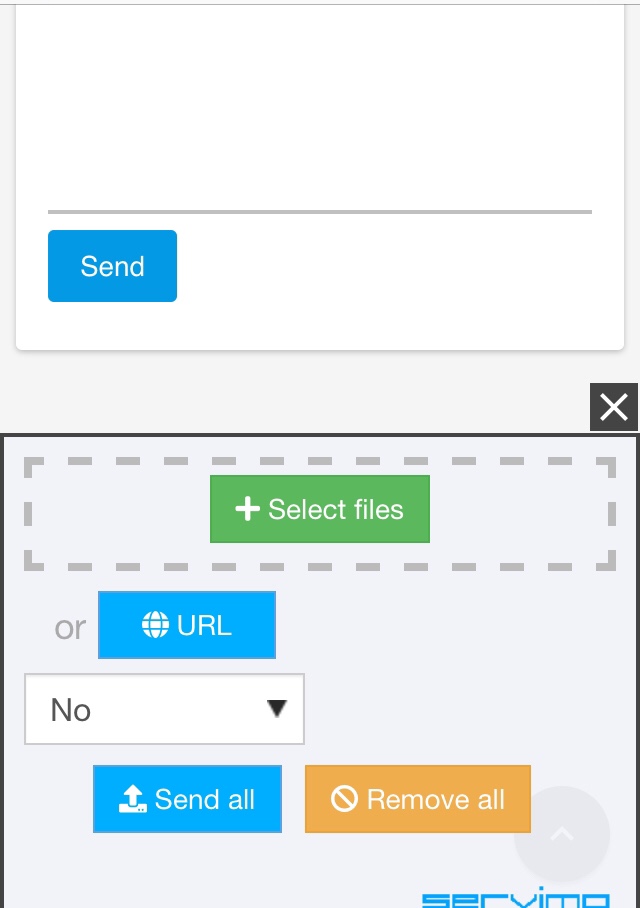
Choose Photo Library
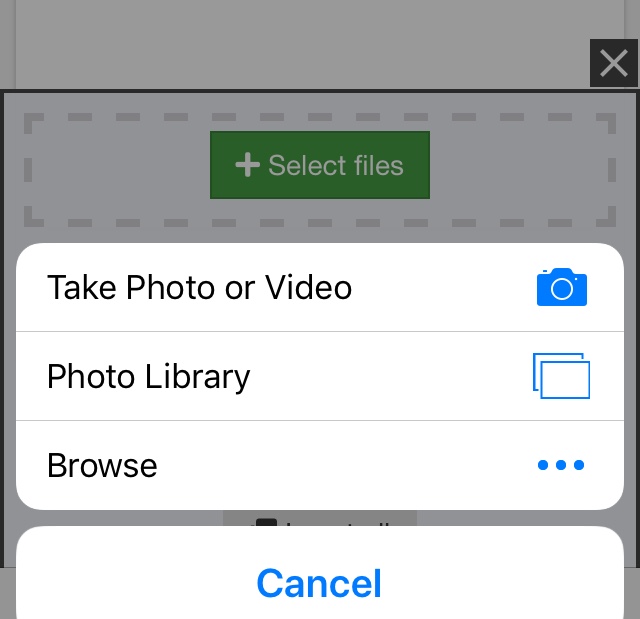
Before clicking Send All, click the bar that says No, (situated between the URL and Send All buttons), and scroll down to choose 800 px (for forums). Otherwise your photos will be too big to fit the message box.
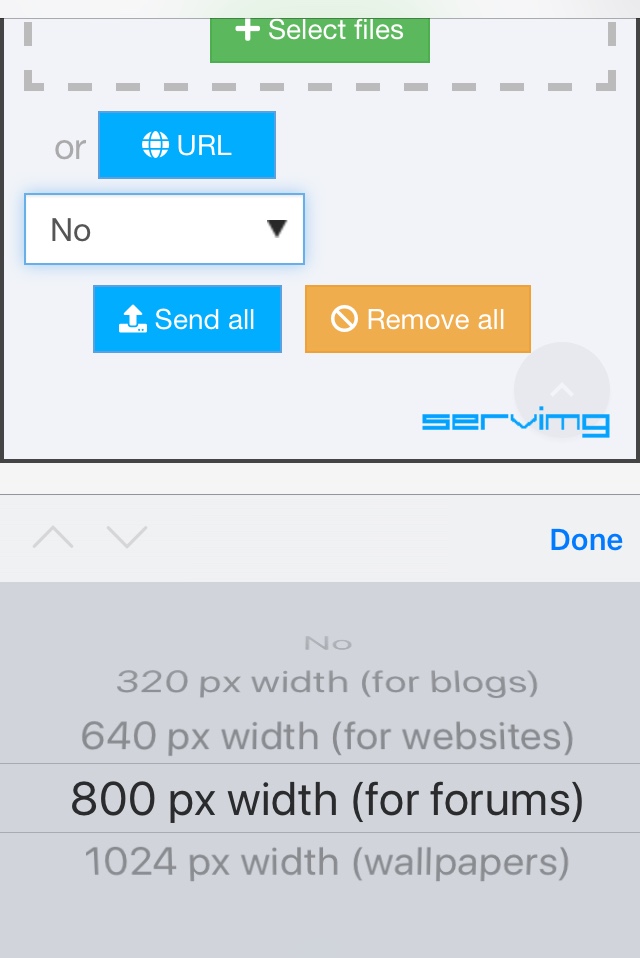
Click the Insert All button that appears after the photos have loaded successfully. That will post all the photos, in full sized format, in the message box.
If you wish to post a mix of full size (middle URL) and thumbnail (bottom URL) photos instead, then click the icons in the front of each photo URL instead of using Insert All
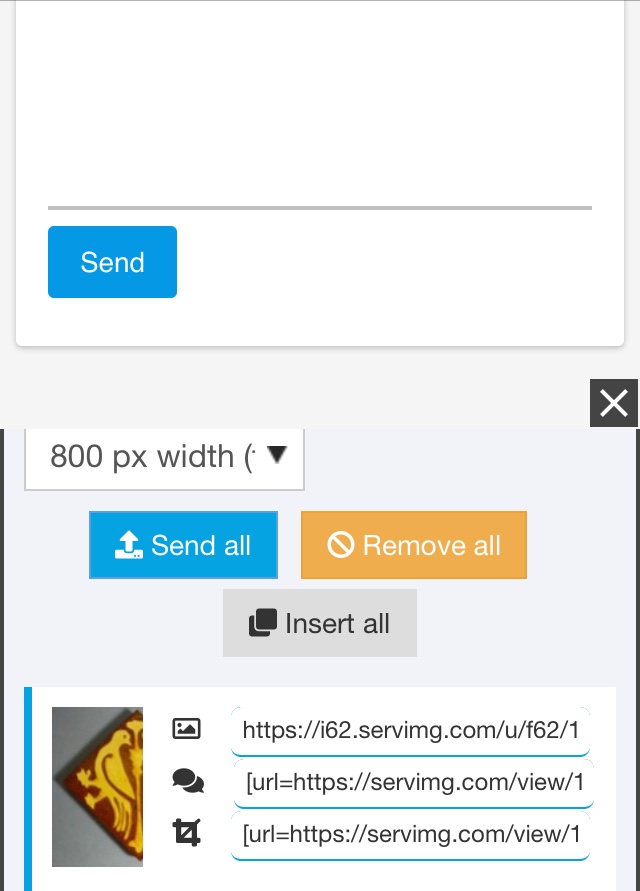
Finally click Send. Unfortunately there doesn’t seem to be a Preview button on the Mobile version, but you should be able to edit the message after posting it on the forum using the pen icon in the bottom left hand corner of the message box. Or switch to the Web version
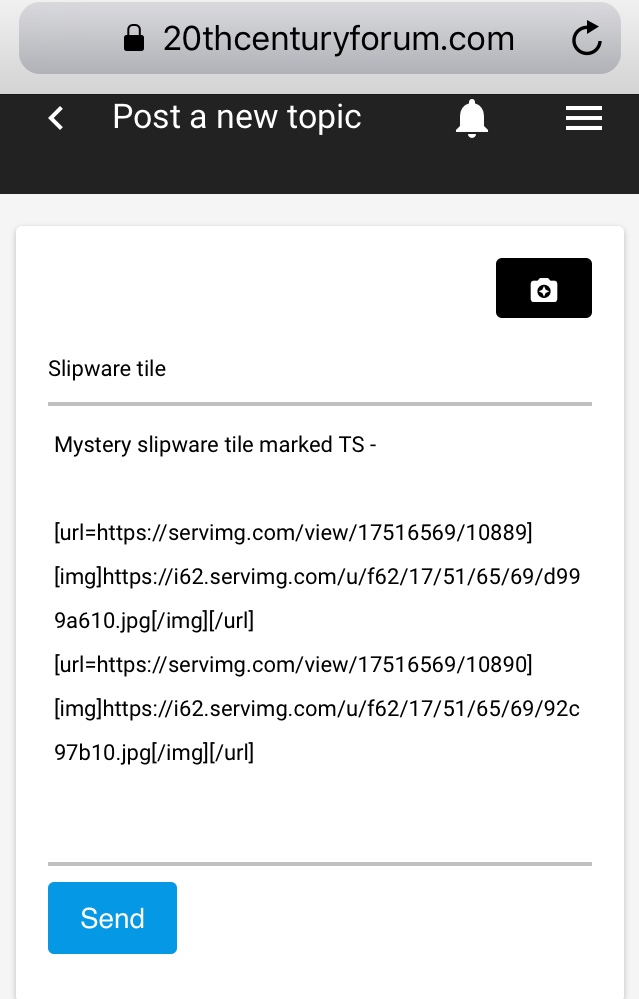
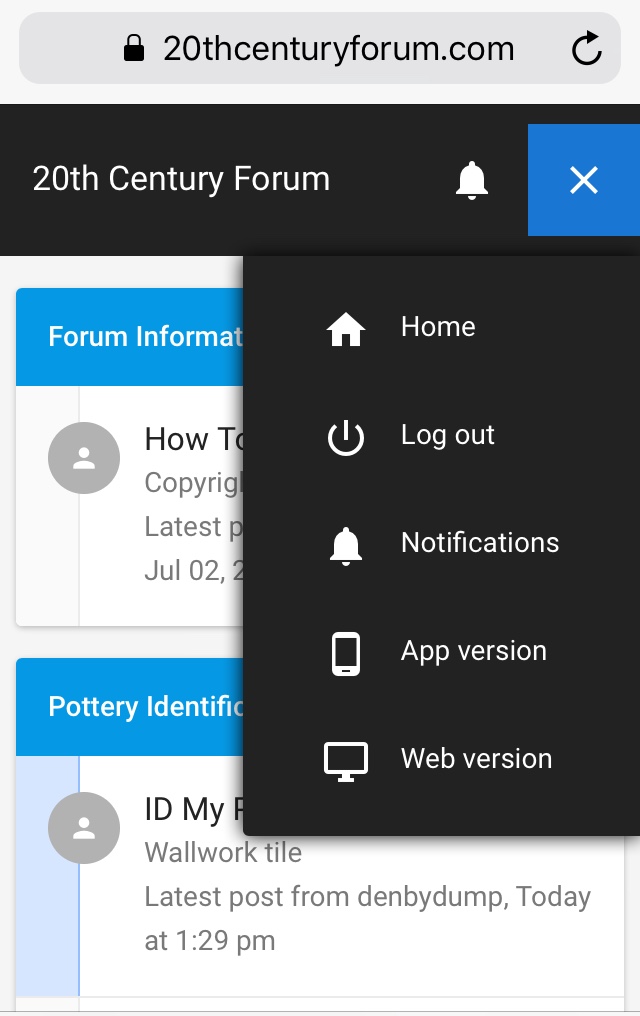
Uploading photos in the Mobile version:
First click the group you want to post in. Eg, For all Pottery ID queries please use the ID My Pottery group
Click on the pen icon in the bottom right corner
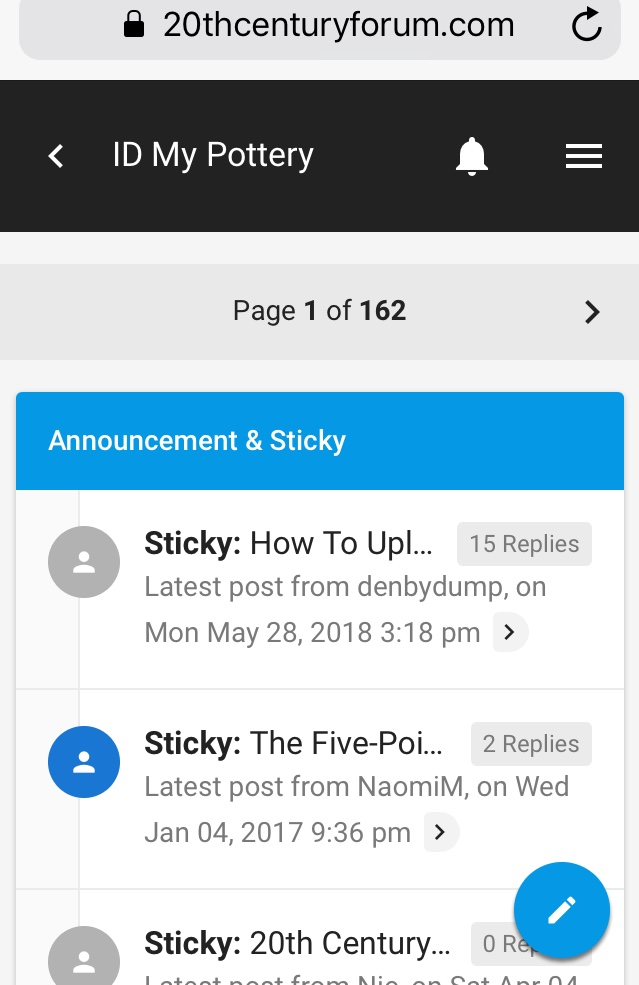
Fill in the Title of the post, and a description in the message box, then click the camera icon in the top right corner of the page which brings up the Servimg photo hosting box
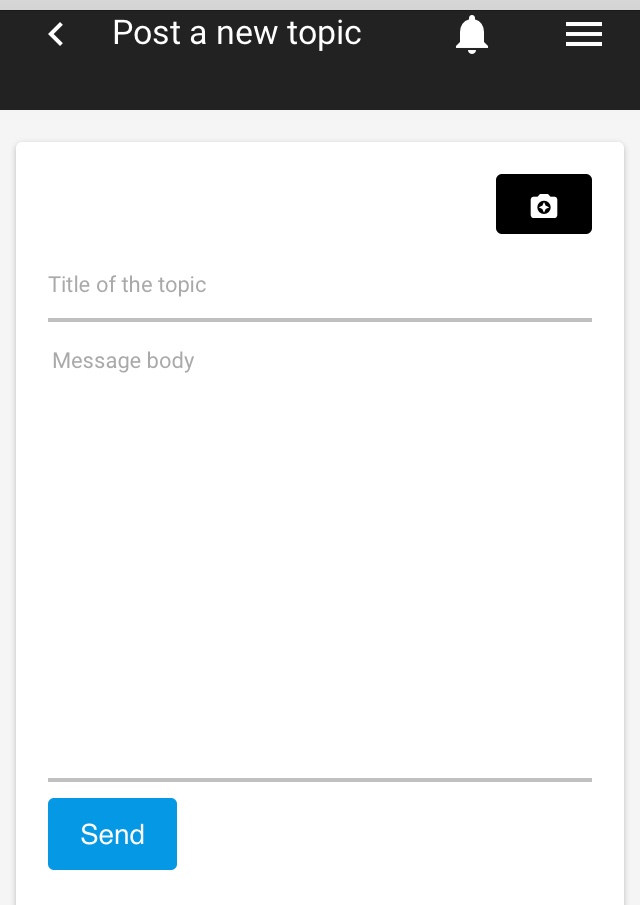
Select files from your phone’s Photo files.
NB. It’s best to edit the photo before uploading to reduce its size, and because the default orientation is Landscape format so your Portrait image may load sideways.
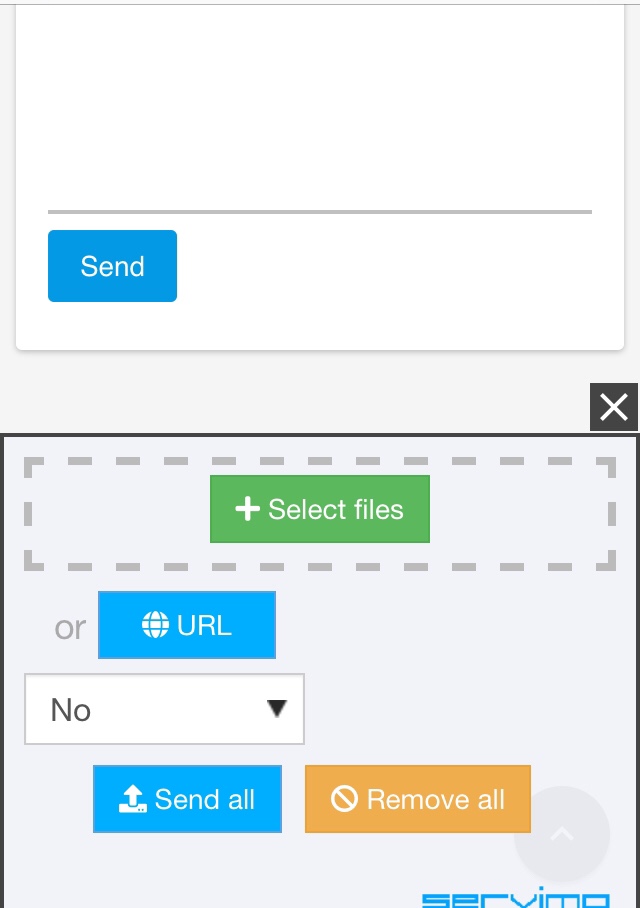
Choose Photo Library
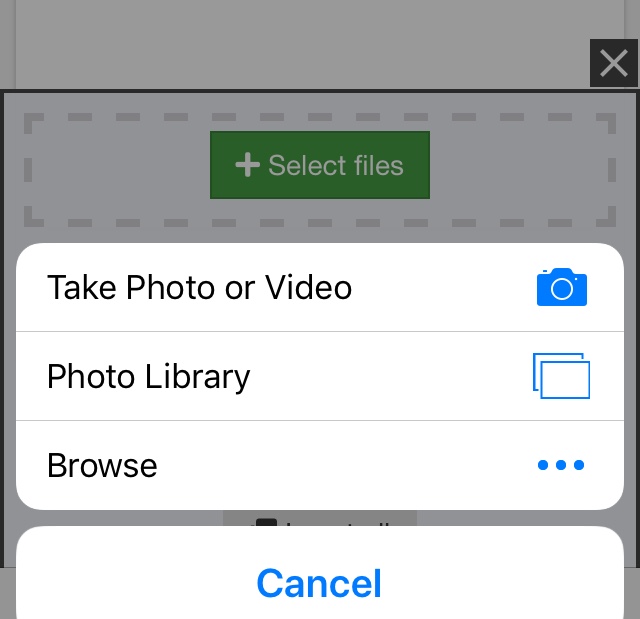
Before clicking Send All, click the bar that says No, (situated between the URL and Send All buttons), and scroll down to choose 800 px (for forums). Otherwise your photos will be too big to fit the message box.
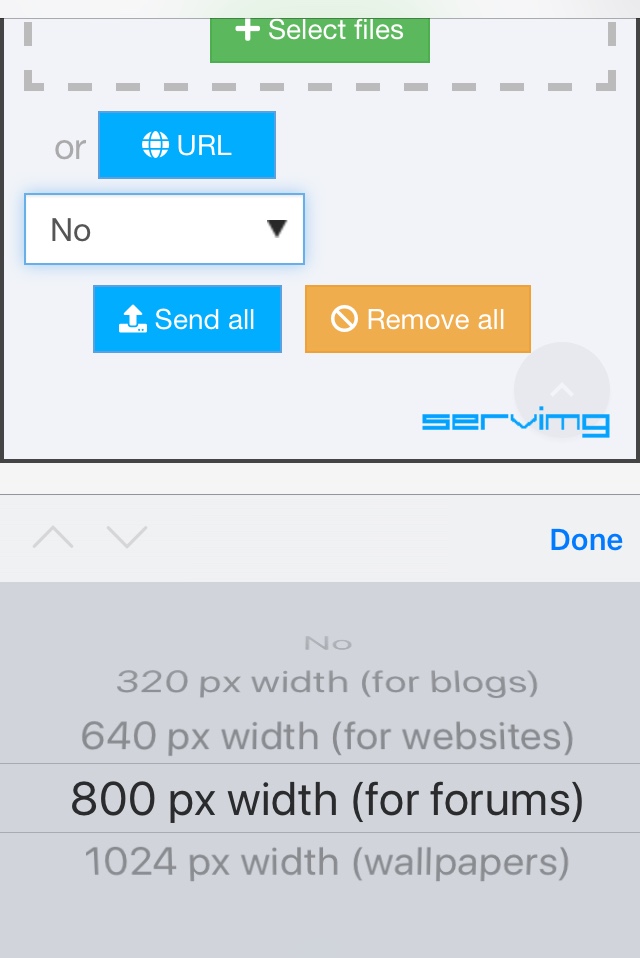
Click the Insert All button that appears after the photos have loaded successfully. That will post all the photos, in full sized format, in the message box.
If you wish to post a mix of full size (middle URL) and thumbnail (bottom URL) photos instead, then click the icons in the front of each photo URL instead of using Insert All
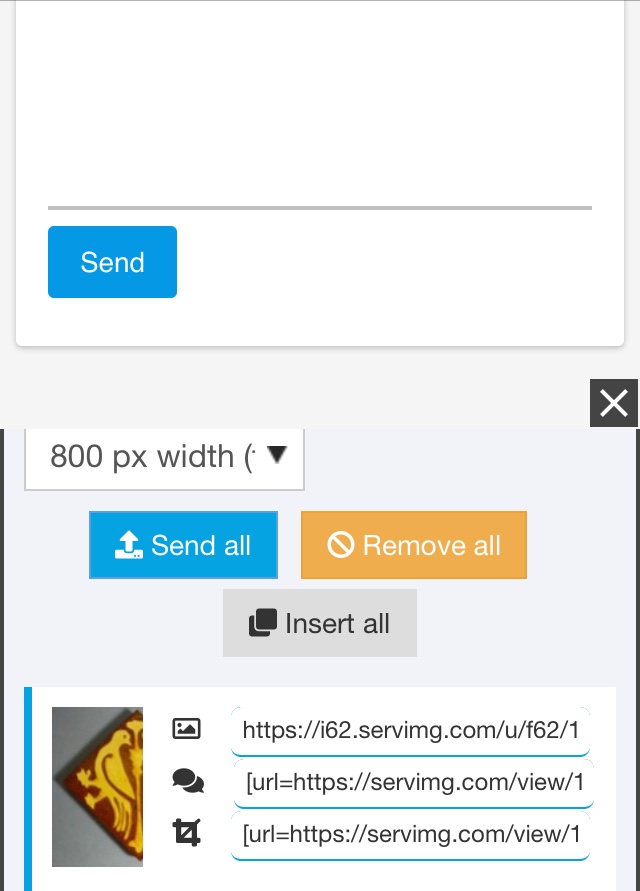
Finally click Send. Unfortunately there doesn’t seem to be a Preview button on the Mobile version, but you should be able to edit the message after posting it on the forum using the pen icon in the bottom left hand corner of the message box. Or switch to the Web version
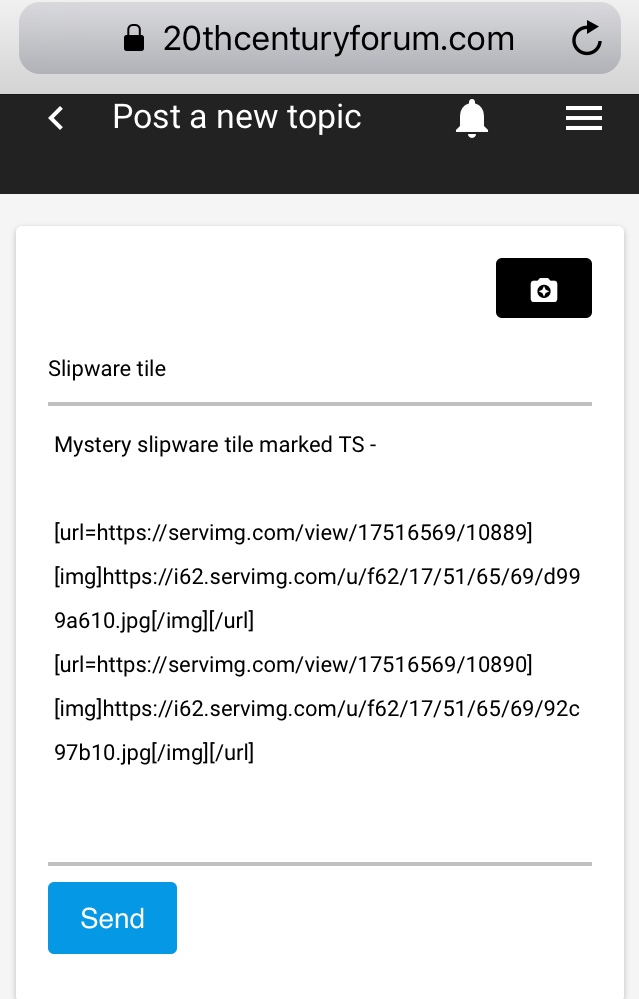
Last edited by NaomiM on September 15th 2022, 2:22 pm; edited 1 time in total
_________________
Carrot cake is just fake cake
 Re: How To Upload Your Photos
Re: How To Upload Your Photos
'Help' query moved to 'Need Help / Got a Question?' section of the forum
https://www.20thcenturyforum.com/t34865-problems-uploading-photos
https://www.20thcenturyforum.com/t34865-problems-uploading-photos
_________________
Carrot cake is just fake cake
Page 1 of 1
Permissions in this forum:
You cannot reply to topics in this forum