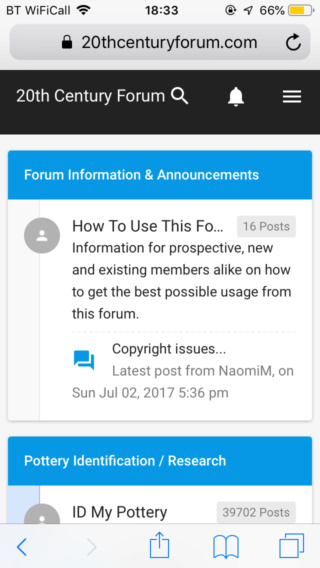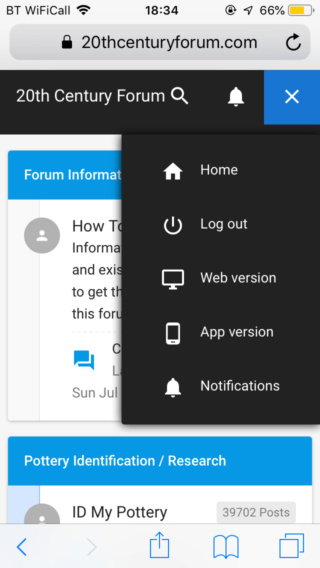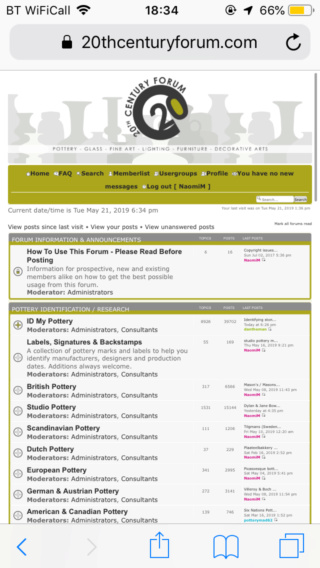How to upload photos to your posts
3 posters
20th Century Forum :: Forum Information & Announcements :: How To Use This Forum - Please Read Before Posting
Page 1 of 1
 How to upload photos to your posts
How to upload photos to your posts
Further instructions on this thread -
https://www.20thcenturyforum.com/t20513-how-to-upload-your-photos
Please note that while New Members can post photos from their camera roll/albums via the Photo Hosting icon, they cannot post links to online photo albums such as Photobucket and Flickr because of an automated anti-spam 7 day block on posting Links to external websites and emails. In such cases you will see this message -
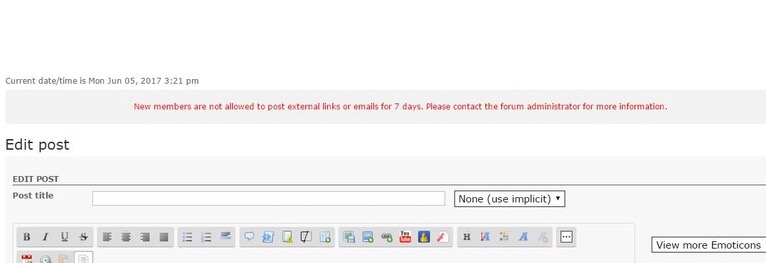
If you are having problems uploading photos please ask a Moderator for help.
You may experience an intermittent problem where the Photo Hosting window asks for your password. Use the same password you set up when logging onto the Forum; if you still experience problems then double check the first letter is lowercase.
https://www.20thcenturyforum.com/t20513-how-to-upload-your-photos
Please note that while New Members can post photos from their camera roll/albums via the Photo Hosting icon, they cannot post links to online photo albums such as Photobucket and Flickr because of an automated anti-spam 7 day block on posting Links to external websites and emails. In such cases you will see this message -
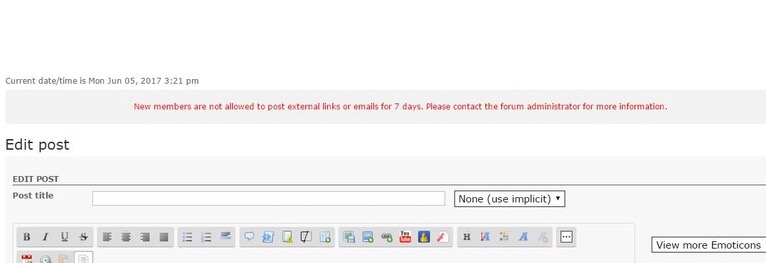
If you are having problems uploading photos please ask a Moderator for help.
You may experience an intermittent problem where the Photo Hosting window asks for your password. Use the same password you set up when logging onto the Forum; if you still experience problems then double check the first letter is lowercase.
 Re: How to upload photos to your posts
Re: How to upload photos to your posts
Update, Servimg has added an extra drop down list, between the URL and Send All buttons for resizing photos before uploading. Currently it says ‘No’ but you need to scroll through and select 800 px width (for forums), otherwise your photos will be too large to fit on the page
Please Note: Forum members might not click on links if you use an external photo hosting site for your photos, because we have found unsavoury adverts and pornography displayed on some foreign websites, and because some websites automatically delete photos if they are not viewed regularly and so we lose that important reference material on this forum, so please use our photo hosting facility instead.
New photo hosting format -
Click photo hosting icon
Click Select Files and choose the photos you want to upload from your photo albums
Click Send all
Click Insert all
This will upload all the photos in the large format.
If you want thumbnail sized photos instead, then choose the third URL string on each photo (one at a time). This will put it in a separate box. Highlight it and choose Select All and then Copy. Then move to the comment box and click Paste. Then click the photo hosting icon again and click OK on the box to close it and select the next URL string and repeat.
Click Preview to double check it's all uploaded successfully before clicking Send.
Edited to add: They've upgraded the photo hosting facility, so if, after uploading your photos, you click any of the icons to the left of the three photo URLs it will automatically paste that URL string in the comment box. You can click them without having to Preview each time, although sometimes you have to re-position the cursor in the comment box because it doesn't always load the photo if there are a lot of them.
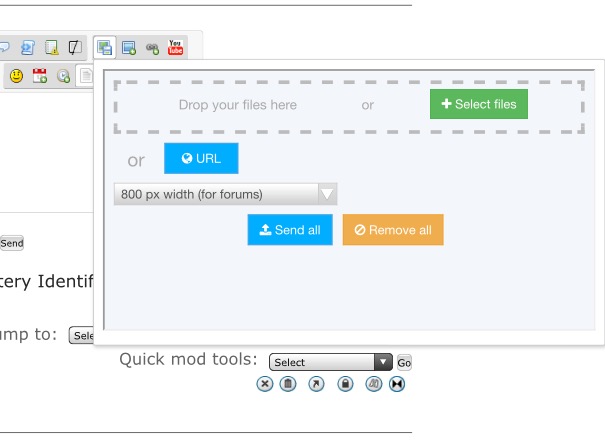
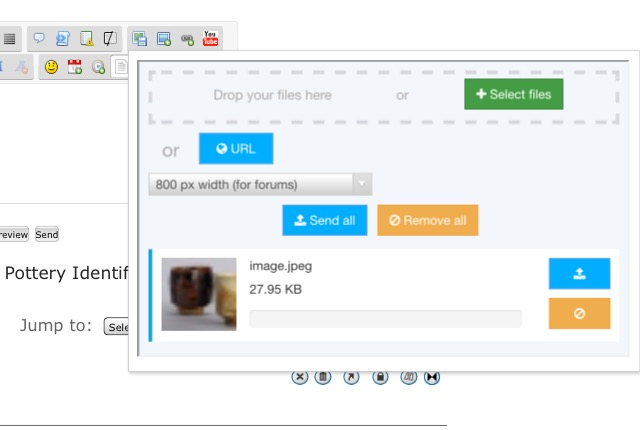
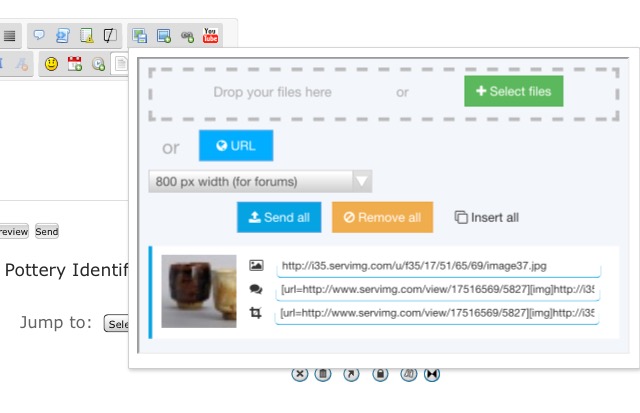
Please Note: Forum members might not click on links if you use an external photo hosting site for your photos, because we have found unsavoury adverts and pornography displayed on some foreign websites, and because some websites automatically delete photos if they are not viewed regularly and so we lose that important reference material on this forum, so please use our photo hosting facility instead.
New photo hosting format -
Click photo hosting icon
Click Select Files and choose the photos you want to upload from your photo albums
Click Send all
Click Insert all
This will upload all the photos in the large format.
If you want thumbnail sized photos instead, then choose the third URL string on each photo (one at a time). This will put it in a separate box. Highlight it and choose Select All and then Copy. Then move to the comment box and click Paste. Then click the photo hosting icon again and click OK on the box to close it and select the next URL string and repeat.
Click Preview to double check it's all uploaded successfully before clicking Send.
Edited to add: They've upgraded the photo hosting facility, so if, after uploading your photos, you click any of the icons to the left of the three photo URLs it will automatically paste that URL string in the comment box. You can click them without having to Preview each time, although sometimes you have to re-position the cursor in the comment box because it doesn't always load the photo if there are a lot of them.
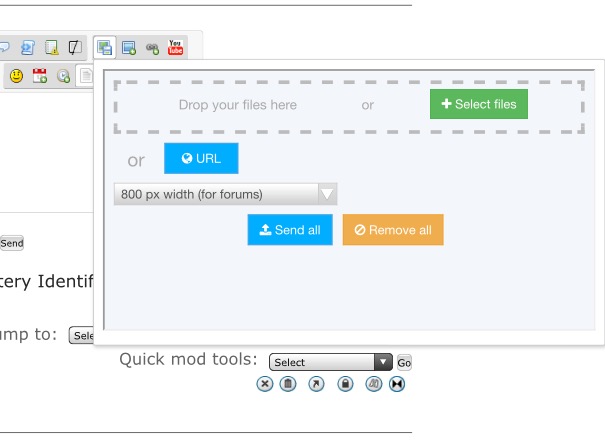
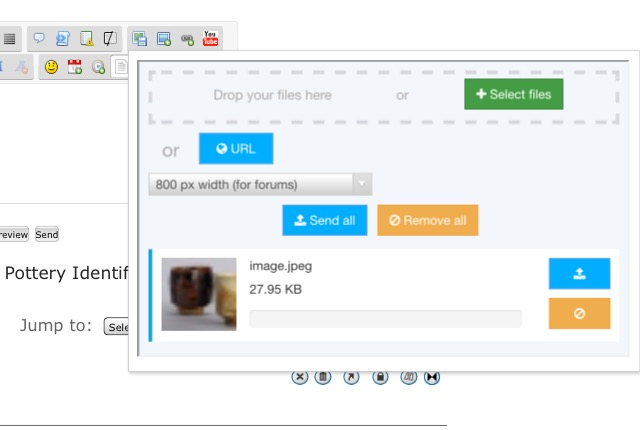
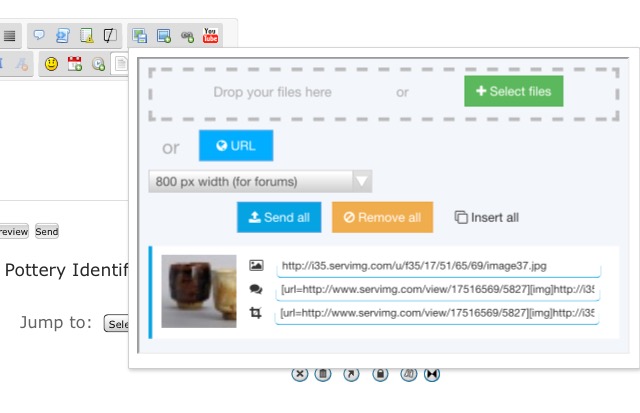
Last edited by NaomiM on June 2nd 2018, 7:02 pm; edited 2 times in total
_________________
Carrot cake is just fake cake
 Re: How to upload photos to your posts
Re: How to upload photos to your posts
Hello there,
Thank you for all your help.
When I try to add the photos it comes up with Symtex Error, not too sure why?
Your help is much appreciated.
Many Thanks for your help.
Regards,
Lesley
Thank you for all your help.
When I try to add the photos it comes up with Symtex Error, not too sure why?
Your help is much appreciated.
Many Thanks for your help.
Regards,
Lesley
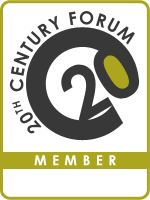
Gorgeous1-
 Number of posts : 2
Number of posts : 2
Age : 58
Location : Hertford
Registration date : 2016-07-30
 Re: How to upload photos to your posts
Re: How to upload photos to your posts
Or it might be a problem with your computer. Are you running Windows 7? Might need an update.
http://www.dlldownloadcenter.com/Symtex_Error.html
Edited to add: I've also had this problem. It seems intermittent and all you can do is come back and try again later.
http://www.dlldownloadcenter.com/Symtex_Error.html
Edited to add: I've also had this problem. It seems intermittent and all you can do is come back and try again later.
_________________
Carrot cake is just fake cake
20th Century Forum :: Forum Information & Announcements :: How To Use This Forum - Please Read Before Posting
Page 1 of 1
Permissions in this forum:
You cannot reply to topics in this forum